Email mishaps can happen to anyone, but you don’t have to panic! If you’ve sent a message that you wish you could take back, this guide will help you unsend or recall an email effectively in Outlook, Gmail, and Yahoo. Each platform has its own method, and understanding them can save you from potential miscommunication or regret. With just a few simple steps, you can protect your reputation and maintain the integrity of your correspondence. Let’s probe the process of reversing those regrettable sends!
Understanding Email Recall
The ability to recall an email can be a lifesaver in the fast-paced world of communication. When you hit ‘send’ a little too quickly or realize you’ve attached the wrong file, understanding how email recall works can help you rectify these situations. An email recall allows you to attempt to delete a message that you’ve already sent to the recipient, ideally before they open it.
What is Email Recall?
Little do many users know, email recall isn’t a universal feature across all email platforms. It primarily exists in certain email clients like Microsoft Outlook, which allows users to retract messages sent within the same organization or email system. This means that if you mistakenly send an email, you can try to “unsend” it by issuing a recall request; however, the effectiveness depends on various factors such as the recipient’s settings and whether they have already read the message.
Why is Email Recall Important?
Now, the importance of email recall lies in the ability to mitigate potential fallout from sending an unintended message. Miscommunications, typos, or sending incomplete information can lead to misunderstandings or embarrassment in professional settings. Email recall gives you a second chance, allowing you to maintain your reputation and ensure your communication is clear and accurate.
A successful email recall can lead to stronger relationships, as it shows your attentiveness to detail and willingness to correct mistakes. By addressing errors swiftly, you enhance your professionalism and establish credibility in your interactions with colleagues or clients.
Common Reasons for Unsending Emails
There’s a multitude of reasons you might find yourself needing to recall an email. Common scenarios include sending a message to the wrong recipient, including incorrect information, or unintentionally sending an email that wasn’t fully composed. Each of these situations can cause unnecessary confusion or even issues down the line, making email recall an invaluable tool.
Common situations necessitating an email recall often result from hasty actions or oversight. Understanding your tendencies can help you slow down, ensuring you check information before hitting the ‘send’ button to avoid the embarrassment of needing to unsend.
Factors Affecting Email Recall Success
Assuming you find yourself in a situation where you want to recall an email, it’s important to understand the various factors that can influence the success of this action. The outcomes of your attempts might not be as straightforward as you’d hope, and several aspects come into play:
- Time Sensitivity
- Recipient’s Email Service
- Email Client Differences
Thou must consider these elements carefully to improve your chances of successfully recalling your message. For detailed instructions on how to recall or unsend an email in various email services, check out How to Unsend an Email: Gmail, Outlook, Yahoo ….
Time Sensitivity
If you realize that you’ve sent an email with errors or erroneous information, the timing of your recall attempt is vital. The sooner you attempt to recall the email, the more likely it is that the recipient hasn’t seen it yet. In many email systems, you typically have a limited window to act, often just a few minutes.
Moreover, the longer you wait, the less effective your recall will be. If the recipient accesses the email shortly after it has been sent, they may still view its contents, regardless of whether you attempt to recall it later. Acting fast is generally your best approach.
Recipient’s Email Service
Assuming you are trying to recall an email, the service used by your recipient is a significant factor in determining whether your recall attempt will be successful. Different email services handle recall requests differently. For instance, Microsoft Outlook allows recalls only between accounts in the same organization, which means if your recipient uses Gmail or Yahoo, your request is likely futile.
Furthermore, if the recipient has already opened the email, most services won’t honor the recall request at all, effectively leaving you unable to retract the communication. A thorough understanding of the recipient’s email service can save you from disappointment.
Service policies on message handling, such as when alerts are shown or whether messages are stored, significantly impact recall capability. Familiarizing yourself with these nuances can be beneficial for future incidents.
Email Client Differences
There’s a notable variance in how different email clients manage recall functionalities. For example, while Microsoft Outlook provides a robust option for recalling messages, services like Gmail and Yahoo do not offer the same feature. This creates a scenario where your choice of email client directly influences your ability to retract messages, which may leave you feeling somewhat at the mercy of the system.
Additionally, the version of the client plays a role, as newer versions may have enhanced features compared to older editions. It’s crucial to be aware of the limitations and capabilities inherent in the email client you use to better manage your communication strategies.
Email clients will also differ in their user interface and level of user-friendliness when it comes to recalling messages. Always assess the functionality of your chosen client to navigate these potential pitfalls effectively.
How to Unsend an Email in Outlook
Not every message you send in Outlook has to stay sent. Occasionally, you may find yourself in the position of wanting to retract an email before it’s even read. Thankfully, Outlook incorporates features to help you manage your sent correspondence more effectively.
Using the Recall Feature
While the Recall feature in Outlook allows you to retrieve a message that you’ve sent if the recipient hasn’t opened it yet, its effectiveness can vary. To use this feature, you will need to navigate to your Sent Items folder, open the email you wish to recall, and select the option to recall the message. This only works if the recipient is also using Outlook and their email settings allow for message recalls.
Unfortunately, if the email has already been read or if the recipient is using a different email client, recalling it might not be successful. Furthermore, the recipient will be notified of your recall attempt, which could potentially lead to misunderstandings.
Delaying Email Delivery
For those who prefer a proactive approach instead of relying on the recall option, you can set up a delay in email delivery. By doing so, Outlook allows you a brief window to change your mind after sending an email. You can configure this by going to the Rules option in the Manage Rules & Alerts settings. Here, you can add a delay of a few minutes to all outgoing messages.
By delaying email delivery, you give yourself a short period to reconsider your message. This can be especially useful in high-pressure situations where emotions may cloud your judgment, allowing you to review your email before it reaches the recipient’s inbox. The delay can be set anywhere from a few minutes to up to two hours, depending on your preference.
Managing Sent Items
Emails are permanent once they’ve been sent, but managing your sent items can assist in minimizing mistakes. After sending a message, check your Sent Items folder for any emails that you might wish to retract or revisit. If you find a mistake, using the recall feature or a delayed delivery option is advisable.
To help reduce the likelihood of needing to unsend emails in the future, consider creating a habit of reviewing your messages carefully before hitting send. Additionally, utilizing draft folders to contemplate your responses can serve as a useful strategy to maintain better control over the emails you ultimately send.
How to Unsend an Email in Gmail
After you’ve hit the send button on an email in Gmail, you might find yourself wishing you could take it back. Fortunately, Gmail provides you with the option to unsend an email using the Undo Send feature. This feature importantly gives you a brief window of time to retract a message after you’ve sent it, allowing you to correct any mistakes or reconsider your message.
Using the Undo Send Feature
Assuming you’ve used the Undo Send feature, as soon as you send an email, a pop-up notification will appear at the bottom left corner of your screen, stating that your message has been sent. Along with that notification, you’ll see an option to Undo. If you click this option within the designated time frame, the email will be recalled, giving you the chance to edit or delete it before it reaches the recipient.
Setting Up Send Cancellation Limits
Undoing an email right after sending it depends heavily on how you’ve configured your send cancellation limits. In Gmail, you can set this delay to be anywhere from 5 to 30 seconds. To set your desired limit, go to your Gmail settings, navigate to the “General” tab, and locate the “Undo Send” section. Adjust the time frame according to your preference and save your changes.
Undo send delays not only offer you a lifeline for immediate post-sending regret but also encourage more thorough consideration of your communications. With a short window to act, this feature serves as a quick pause, allowing you to reflect on your email’s content and implications.
Best Practices for Gmail Management
Send your emails with confidence by practicing good Gmail management. Keeping your inbox organized can help reduce the number of emails you send prematurely. Use labels, filters, and stars to manage your correspondence effectively and know exactly what you’re sending out, thereby minimizing potential regrets.
With an organized inbox, you are less likely to overlook context or detail when sending emails. A well-managed Gmail account leads to more thoughtful communication, which can make your use of the Undo Send feature less frequent and enhance your overall email experience.
A few additional strategies to improve your email management include creating templates for frequently used messages, utilizing scheduling features to time your messages appropriately, and always double-checking the recipient’s email address before hitting send. These practices can significantly contribute to a smoother email communication process.
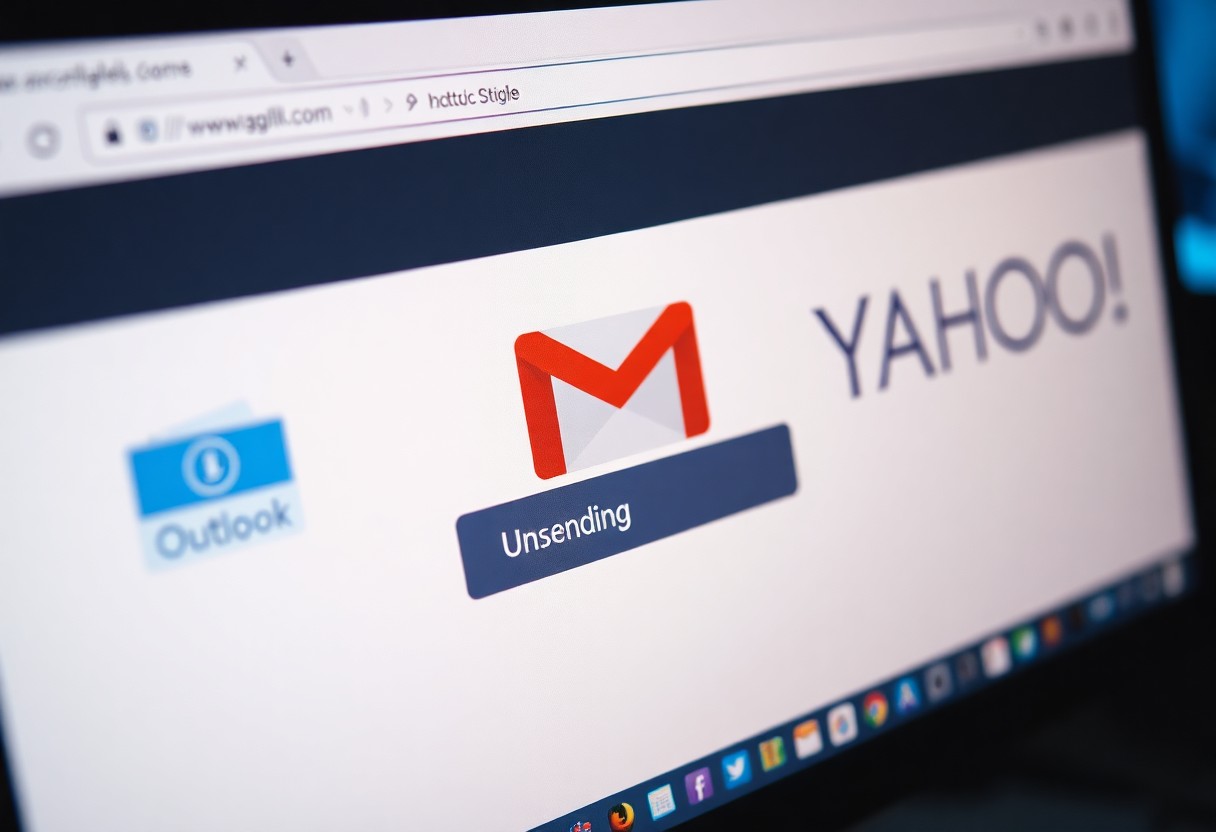
How to Unsend an Email in Yahoo
Once again, if you find yourself needing to recall an email in Yahoo Mail, you’re going to encounter some limitations compared to other email providers like Outlook or Gmail. Yahoo does not offer a built-in unsend feature. However, there are specific steps you can take to try and mitigate the situation. For further details on how to effectively manage email recalls, check out How to Recall an Email in Outlook, Gmail, and Yahoo – UniOne.
Email Recall Options in Yahoo Mail
The primary option available to you in Yahoo Mail, upon sending an email you wish to retract, is to send a follow-up message. In this new email, clearly state that the previous email was sent in error, providing any necessary corrections or context. This is not a perfect solution, as the original message may have already reached your recipient, but it at least clarifies your intention.
Another strategy to consider is to adjust your email settings to delay sending emails. By setting a short delay, such as 5 to 10 seconds, you can give yourself a brief window to cancel the send action if you realize you’ve made an error. This setting is not built-in, but you can implement it through third-party email extensions.
Composing Emails with Caution
Unsend an email that you have sent inadvertently involves a certain level of proactivity in how you compose your emails in the first place. It’s advisable to draft your emails in a word processor or a draft folder for a moment of reflection before sending. This step ensures you carefully assess the content before it reaches the recipient’s inbox.
Understanding that not every mistake can be fixed with a simple unsend feature is imperative. You should always review your message for potential errors or sensitive content to minimize the chance of needing to recall it in the first place. Taking this extra time can save you from the hassle of having to explain or contest the initial email.
Using Add-Ons or Extensions
Yahoo’s capabilities can be enhanced by using various third-party add-ons or browser extensions that allow you to set up a delay on outgoing emails. These tools can give you a short grace period during which you can opt to unsend an email. Conducting a search for reliable extensions targeted toward Yahoo Mail can provide you with options that suit your needs.
Email management tools can act as your safety net. They can help you organize your thoughts and ensure that you have reviewed everything before it gets into the hands of your recipients. This way, the chances of needing to unsend an email diminish significantly.
Quick Access and Shortcuts
Keep your email management efficient with quick access and shortcuts that allow you to effortlessly unsend emails in Outlook, Gmail, and Yahoo. It’s necessary to familiarize yourself with the options available in your chosen email client. For a detailed walk-through on How to Unsend Emails in Outlook, Gmail & Yahoo, you’ll find invaluable tips to enhance your email experience.
Keyboard Shortcuts for Email Clients
The right keyboard shortcuts can significantly reduce the time spent navigating through your inbox. For instance, in Gmail, you can activate shortcuts by pressing Shift + Z to quickly send emails to multiple labels or Ctrl + Enter for sending your emails. In Outlook, using Ctrl + R can directly reply to an email, while Ctrl + Shift + M allows you to create a new message. By mastering these shortcuts, you can streamline your email workflow.
Time-saving Tips for Email Handling
For efficient email handling, consider implementing a few simple strategies that can save you valuable time. One effective method is to set up filters and rules that automatically categorize your incoming emails. This means that important messages are flagged, while less urgent ones are stored away for later reading. Utilizing the undo send feature available in most email clients can also prevent the risk of sending unintended messages.
- Utilize the undo send options provided by your email client.
- Set up filters to organize your inbox effectively.
- Learn and utilize keyboard shortcuts for faster navigation.
- Schedule email sending for optimal times to increase engagement.
Assume that by adopting these time-saving tactics, you’ll find that your email management becomes much more manageable, allowing for a more productive workflow.
Clients can truly benefit from a well-organized email system. In addition to setting up filters and using keyboard shortcuts, make sure to prioritize your emails effectively. Use templates for common responses and set aside specific times for checking your email to minimize distractions. Adopting these techniques will help you maintain control over your inbox, turning it into a tool for success rather than a source of stress. Assume that with these practices in place, your email handling will improve dramatically.
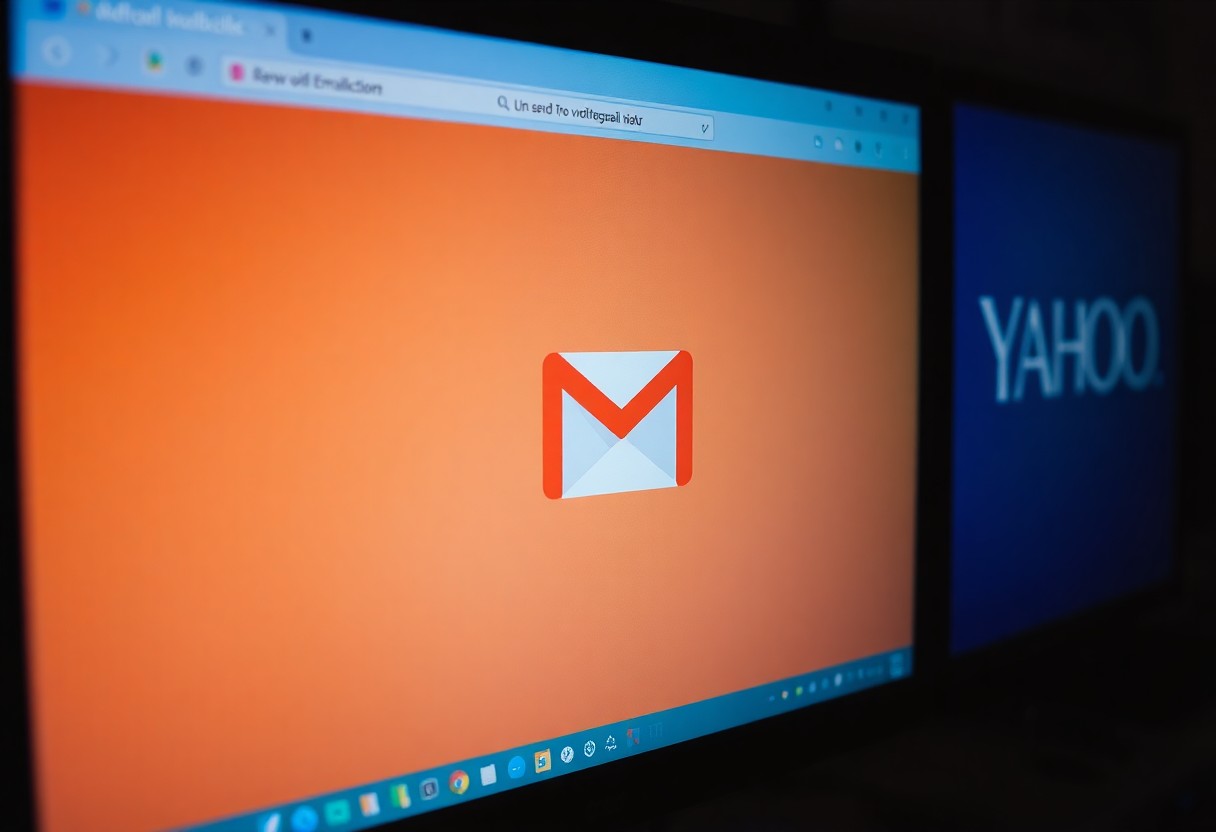
Understanding Privacy and Recall Expectations
Many email users are unaware of the underlying privacy implications associated with recalling an email. When you hit “send,” your message can reach its recipient almost instantaneously, and even if you attempt to recall it within moments, there’s no guarantee that they haven’t already seen it. This situation raises significant privacy concerns. For instance, if you share sensitive information in an email and then decide to recall it, there’s a risk that it may still linger in the recipient’s inbox or be cached in their email program. This means that if your email contains sensitive data, your attempt to safeguard that information may not be successful, leading to unwanted exposure.
Privacy Concerns with Unsent Emails
Now, it’s important to consider how email platforms handle the recall process from a privacy standpoint. Different email services have varying levels of control and notification systems in place. For instance, in some cases, recipients may receive a notification that an email was recalled, which could intrigue them and lead them to look for the original message. Understanding how these mechanisms work helps you gauge the potential fallout of attempting to recall an email, particularly if it contains information that should be kept private.
Managing Recipient Expectations
Clearly, managing recipient expectations during the recall process is important. You should understand that while some email platforms have a recall feature, it doesn’t always work as intended. If you send a professional email and then immediately want to pull it back, you may inadvertently create confusion or even concern for your recipient. This can lead to miscommunication, and you might find your credibility affected if your recipient is left wondering about the contents of both the sent and recalled emails.
Recall notifications or the action of pulling back an email can often provoke curiosity or even concern from the recipient. If you’ve inadvertently revealed something you didn’t mean to share, they may feel obligated to confront you about it, which can create awkwardness in your future interactions. Therefore, being proactive in your communication and clarifying your intent can help mitigate any misunderstandings that arise during the recall process.
When Not to Rely on Email Recall
For numerous reasons, you should not overly depend on the recall functionality offered by your email provider. Often, the success rate of recalling an email varies significantly based on the recipient’s email client, network conditions, and their personal settings. Just because you clicked the recall button doesn’t mean your email will vanish from your recipient’s view. This is especially true if they are using email applications that do not support the recall function.
It’s advisable to treat email communication with a sense of permanence. Always double-check your emails before hitting “send,” especially if they contain important information or sensitive content. Ensuring careful review and confirmation can save you from the inconvenience and potential embarrassment of needing to use the recall feature aside from being aware that sometimes, there’s no going back.
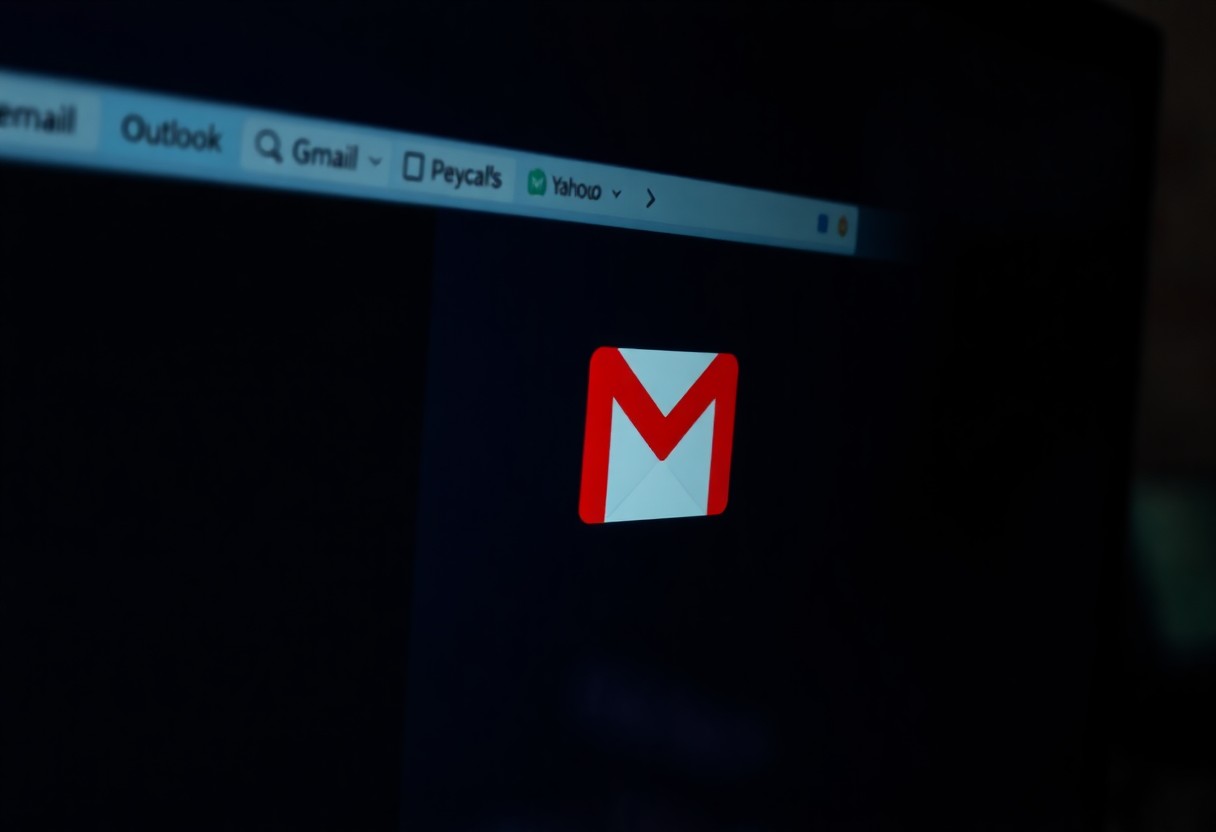
Troubleshooting Email Recall Issues
Your experience with recalling emails can vary based on numerous factors. Whether you’re operating within Outlook, Gmail, or Yahoo, there can be unexpected complications that prevent a successful email recall. Understanding these challenges can help you navigate the unsend features more effectively.
Common Problems with Unsend Features
Clearly, not every email recall request is guaranteed to work as intended. Factors such as the recipient’s email settings, whether the recipient has read the email, and varying platform compatibility can all influence the outcome. For instance, if you’re using Outlook and the recipient is using a different email service, your recall attempt may be rendered ineffective. Additionally, the other person’s inbox organization can play a part; if your email has moved out of the inbox or was opened in a different tab, they may not see the recall prompt.
Remedies for Failed Email Recalls
Little can be done to ensure a recall works perfectly, but there are steps you can take to mitigate the situation when it doesn’t. First, consider sending a follow-up email to the recipient explaining the mistake and requesting them to ignore the original email. This proactive measure may help clarify any misunderstandings and ensures you’re addressing the issue directly. Moreover, utilizing the “Send Later” feature in your email program can help you avoid accidental sends in the future, granting you a moment to rethink your message.
Another strategy could involve directly contacting the recipient via an instant messaging platform or a call, as this can expedite the communication process. By openly discussing the situation, you can reinforce your request for them to disregard the email. It’s important to act quickly; the sooner you address the mishap, the less likely it is to lead to confusion. Ultimately, while the unsend features are helpful, they are not infallible, and being honest and clear in your communication will serve you best.
Enhancing Communication Skills
For effective communication, the way you compose your emails plays a significant role in shaping professional relationships. Every email you send reflects your professionalism, attention to detail, and respect for the recipient’s time. When you take the time to craft a thoughtful message, it ensures that your communication is taken seriously and helps you avoid misunderstandings. This conscious effort can significantly enhance your reputation and foster a more positive interaction with your colleagues and clients alike.
Importance of Thoughtful Email Composition
On the other hand, poorly composed emails can lead to confusion, misinterpretation, and even detrimental outcomes. When you rush through your writing, you may overlook critical points, fail to express your ideas clearly, or inadvertently come across as unprofessional. Such outcomes can harm not only your relationships but also your professional credibility. Therefore, investing time in drafting and reviewing your messages is vital for effective communication.
Strategies for Clear and Concise Messaging
Email is not just a means of communication; it’s an imperative tool in your professional toolkit. To improve clarity, avoid unnecessary jargon and get straight to the point. Use bullet points and subheadings to organize information efficiently, making it easier for your recipient to process your message. Additionally, be mindful of your tone; it should remain professional yet approachable. Providing context helps the reader understand your intentions without feeling overwhelmed.
Strategies for clear and concise messaging involve being conscious of structure, brevity, and relevance. Start with a strong subject line that encapsulates the key topic of your email, making it immediately clear what the message entails. In your body text, lead with the most important information and follow with supporting details. Use short sentences and paragraphs to maintain your reader’s engagement. This approach not only facilitates understanding but also encourages prompt responses, helping you maintain effective communication.
Best Email Practices to Avoid Recalls
Unlike the hassle of recalling an email, implementing effective email practices can minimize the chances of needing to unsend a message in the first place. By being proactive, you can save yourself from potential embarrassment and miscommunication. Here are some strategies to ensure your emails hit the mark every time.
Pre-Sent Email Review Checklist
While crafting an email, it’s important to develop a pre-sent review checklist that can serve as your guide. This checklist could include checking for spelling and grammatical errors, ensuring the correct recipient addresses are used, and confirming that no sensitive information is being inadvertently shared. Additionally, it’s wise to assess the tone of your message—ensure your wording aligns with the intended message and the recipient’s expectations.
A thorough examination of your email before hitting ‘send’ can significantly reduce the likelihood of miscommunication. Check attachments to ensure they are included and relevant; verifying the subject line aligns with the content is also important. By consistently applying this checklist, you’ll enhance the clarity and effectiveness of your correspondence.
Keeping Communication Professional
For effective business communication, professionalism is paramount. Your emails should always be structured, clear, and respectful. Make use of formal language as needed, especially in the initial communication with new contacts or clients. Avoid slang and overly casual remarks, as these can undermine the seriousness of your message and leave a less favorable impression.
Email etiquette plays a significant role in maintaining a professional image. Use appropriate salutations and sign-offs, and ensure your signature includes necessary contact information. This not only demonstrates your respect for the recipient but also provides them with important details should they wish to follow up. Additionally, being timely in your responses shows that you value the other party’s time and fosters positive relations.
The Future of Email Recall Features
Unlike traditional methods of communication, the landscape of email technology is continuously evolving. You, as an email user, may find yourself increasingly reliant on digital tools not only for sending messages but also for managing and correcting mistakes. As email remains a primary form of communication for personal and professional use, features like email recall are expected to adapt and become more sophisticated. You may see advancements that make the process of unsending emails smoother, more intuitive, and generally more reliable, reducing the possibility of breaches in privacy or unregulated information exchange.
Emerging Trends in Email Technology
One of the significant trends shaping the future of email recall features is the rise of artificial intelligence (AI). Incorporating AI into email platforms can offer you enhanced predictive typing and real-time messaging analysis, which could alert you to potential miscommunications or errors before you even hit ‘send.’ Furthermore, better integration of machine learning algorithms could refine how recall functionalities work, enabling them to predict what emails you may want to unsend more accurately based on your past behaviors.
Predictions for Improved Email Recall Tools
Future innovations may significantly enhance your ability to manage sent emails, particularly for recall functionalities. As companies invest in developing more secure and user-friendly systems, you can expect to find options that extend the time frame in which you can unsend a message, providing more room to rectify any mistakes or misjudgments. This includes safeguarding against unintended breaches and enhancing recipient acknowledgment notifications.
Recall features will likely evolve to embody greater flexibility and user control. You can envision scenarios where emails are automatically flagged for unsend options based on user-set parameters, such as sensitive information or an unintended audience. Additionally, technologies will emerge that allow for instant notifications if a recalled message has been viewed before the unsend action was completed, which would be instrumental in helping you mitigate possible communication blunders.
Alternative Communication Methods
To enhance productivity and streamline communication, you may want to consider utilizing alternative methods such as instant messaging and video conferencing. These platforms can often provide more immediate feedback and foster a quicker response than traditional email. While email is a powerful tool for formal communication, there are times when faster interactions are necessary. Understanding when and how to implement these alternatives can significantly impact your efficiency and effectiveness in both personal and professional settings.
When to Use Instant Messaging
Methods such as instant messaging are ideal for quick questions, updates, or casual conversations that don’t require a detailed response. For example, if you have a quick clarification or need immediate assistance, jumping onto a messaging app can save you time compared to drafting an email. Instant messaging is particularly effective in environments where team members are online and available, allowing for real-time collaboration.
However, it’s also important to use instant messaging thoughtfully. You want to avoid cluttering your colleagues’ screens with constant notifications. Consider using instant messaging for urgent matters or casual check-ins rather than for discussions that require thoughtful consideration or detailed information.
Benefits of Video Conferencing for Quick Communication
To truly harness effective communication, you might explore video conferencing for discussions that benefit from visual cues and vocal tones. This method helps you convey information in a way that text cannot, allowing for a more engaging and interactive experience. Video conferencing can initiate more dynamic exchanges, making it easier to explore into complex topics, brainstorm, or solve urgent issues collectively.
Video conferencing also allows for a level of personal connection that text-based communication often lacks. With face-to-face interactions, you can gauge reactions, maintain better engagement, and build rapport. Additionally, it enables you to share your screen for presentations or discussions about documents, making it easier to align on vision and objectives. When you utilize video conferencing, you contribute to fostering a more collaborative environment that can lead to faster problem-solving and enhanced team cohesion.
Video conferencing tools have evolved and now offer features like instant recording and screen sharing, which can be incredibly beneficial in ensuring that important details are not lost. As you navigate through communication options, leveraging these technologies can enhance your interactions and keep your workflows efficient.
Personal Experiences and Lessons Learned
All of us have been there. You hit send on an email, and just moments later, a wave of panic washes over you as you realize the mistake you made—be it a typo, sending it to the wrong person, or sharing sensitive information that shouldn’t have left your drafts folder. The experience can be both embarrassing and alarming, and it’s a scenario you certainly want to avoid in the future. Learning how to effectively use the recall features in email clients like Outlook, Gmail, and Yahoo is just one part of the battle; understanding the personal emotions and risks involved is equally important.
Anecdotes on Email Miscommunication
Some of the most humorous and cringe-worthy stories come from email miscommunication. Picture this: you intended to send a detailed project update to your team but accidentally forwarded a chain of personal emails that included a heated debate about who left the coffee machine empty. This not only caused embarrassment but also disrupted your team’s focus for the day. Such anecdotes serve as a reminder that what you send can have unintended consequences, and once it’s out there, it could be hard to reclaim.
Another common scenario involves the accidental inclusion of “Reply All.” You meant to support your colleague with a specific question but inadvertently sent a memo to the entire company instead. These real-world mishaps affect not just you, but your relationships and reputation in the workplace, highlighting the need for caution. While these stories may be funny in retrospect, they underscore the importance of double-checking your email recipients before sending off any communication.
Lessons from Successful and Failed Recalls
With so much at stake when it comes to sending and recalling emails, you can learn a lot from both successful and failed attempts at using the recall features. The most significant lesson is to act swiftly. Timing is important; the sooner you realize an error, the higher your chances of mitigating potential fallout. The features work better when you address the issue before the recipient has had a chance to open and read the initial email.
For instance, an important takeaway is that different email clients have varying effectiveness in recalling messages. In Outlook, your success rate is generally higher within the same organization using the same email system. However, if your message has been forwarded or read by the recipient, your chances of recall diminish drastically. On the other hand, Gmail and Yahoo do not have a built-in recall feature, making it vital to utilize the unsend options that allow you to retract messages shortly after they’ve been sent. Additionally, always prioritizing clear and concise communication in your emails can minimize the chances of needing a recall. Ultimately, staying mindful of what you send out can save you from the anxiety of chasing down a message you wish you hadn’t sent in the first place.
Summing Up
With this in mind, recalling an email can save you from potential miscommunication or mistakes in your professional interactions. Whether you’re using Outlook, Gmail, or Yahoo, each platform offers a straightforward method to unsend messages, provided you act promptly. In Outlook, navigating to the Sent Items and selecting the ‘Recall This Message’ option allows you to retract your email if the recipient hasn’t opened it yet. Gmail users can utilize the ‘Undo Send’ feature, which provides a brief window after you hit ‘Send’ to retract your message. For Yahoo, while there’s no direct recall function, a timely follow-up email can help mitigate any issues.
By familiarizing yourself with these processes, you can effectively manage your email communications and handle any slip-ups with ease. Understanding these features empowers you to maintain control over your messages, ensuring clear and professional correspondence. Always keep in mind how quickly messages can be sent and take advantage of the recall options available on the platform you use.
FAQ
Q: Can I unsend an email in Outlook?
A: Yes, you can recall an email in Outlook if both you and the recipient use Outlook within the same organization. To do this, locate the sent email in your ‘Sent Items’ folder, double-click to open it, then go to the ‘Message’ tab, select ‘Actions’, and choose ‘Recall This Message’. Depending on the recipient’s settings, the recall may succeed or fail.
Q: How long do I have to recall an email in Outlook?
A: You can only recall an email in Outlook within a specific time frame. Typically, you need to act within a few minutes after sending the email. Once the recipient has opened the message, the recall option will no longer be available. Additionally, any changes made to the email after sending cannot be recalled.
Q: Is it possible to unsend an email in Gmail?
A: Yes, Gmail provides a feature called ‘Undo Send’. After sending an email, a notification will appear at the bottom of the screen giving you a brief window (up to 30 seconds) to undo the send. You can customize the duration of this window in the Gmail settings under the ‘General’ tab by adjusting the ‘Undo Send’ option.
Q: How do I enable the ‘Undo Send’ feature in Gmail?
A: To enable ‘Undo Send’ in Gmail, go to your Gmail inbox and click on the gear icon in the upper-right corner to access settings. Under the ‘General’ tab, locate the ‘Undo Send’ section and check the box to enable it. You can choose the cancellation period of 5, 10, 20, or 30 seconds, depending on your preference.
Q: Can I recall an email sent from Yahoo Mail?
A: Unfortunately, Yahoo Mail does not have a built-in feature to recall or unsend emails. Once you hit send, the email is delivered immediately to the recipient’s inbox. It is advisable to double-check your message before sending, as you will not be able to retrieve an email after it has been sent.
Q: What should I do if I send an email to the wrong person in any email service?
A: If you realize that you’ve sent an email to the wrong person and it’s not possible to recall it, consider following up with a new email apologizing for the mistake. You can also ask the unintended recipient to disregard the email if it contains sensitive information. Act quickly to mitigate any potential confusion or issues.
Q: Are there any third-party tools that can help with recalling emails?
A: While Outlook, Gmail, and Yahoo Mail have their own systems for email management, there are third-party applications available that might offer additional email features, including tracking and scheduling. However, these tools may not always provide a reliable email recall function. Always ensure compatibility with your email service and understand the specific features offered by these applications.

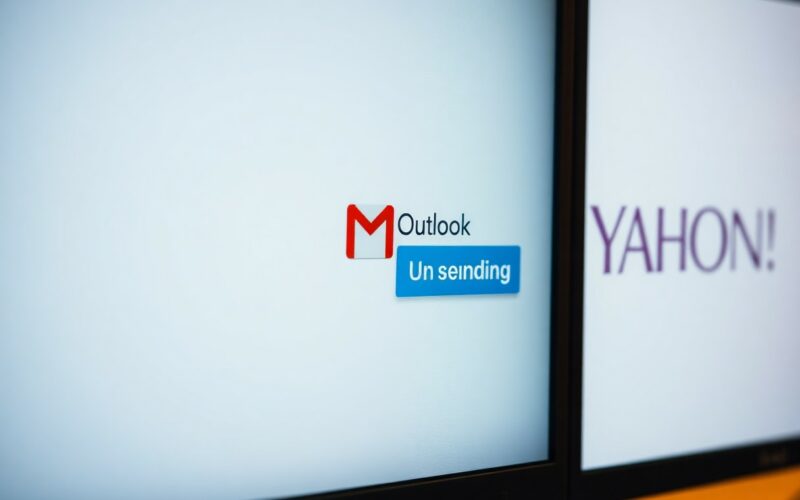
![10 Must-Have AI Tools for Startups & Small Businesses [2026]](https://smartgeekguide.com/wp-content/uploads/2025/10/top-10-ai-tools-for-startups-2026-xmg-360x240.jpg)






